How to Automatically Update Your CS2 Server
At Game Host Bros, we have true automatic updates for Counter-Strike 2. This means as soon as an update comes out, within 120 seconds your server will send a message to all the players on the server and restart.
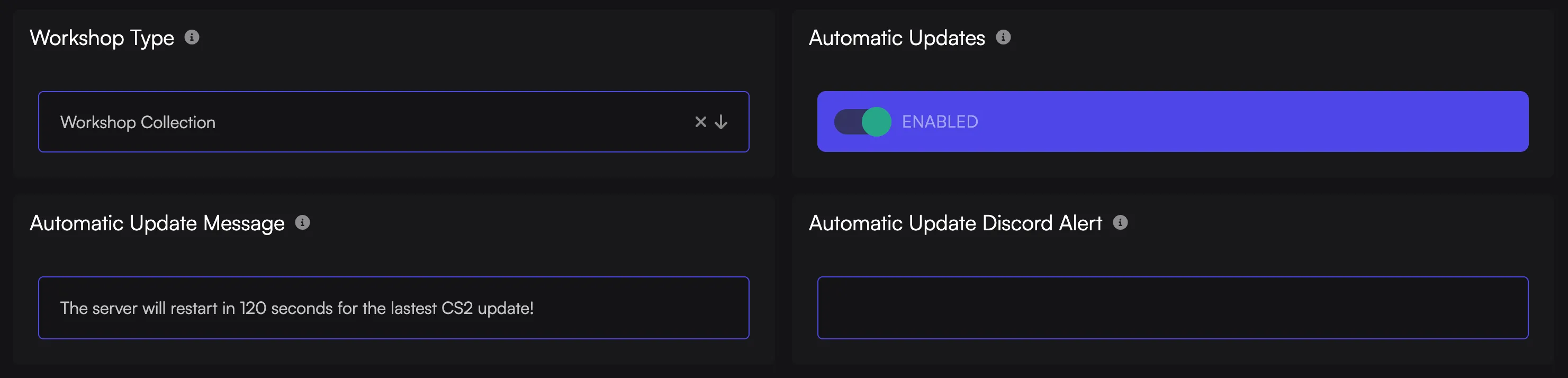
How to Enable/Disable Automatic Updates
Section titled “How to Enable/Disable Automatic Updates”This is how you can turn on automatic updates for your Counter-Strike 2 server:
- Log in to the Game Host Bros Panel and select your server.
- In the sidebar, go to
Startup Parameters. - Find
Automatic Updatesand toggle it to the desired position, then restart your server.
How to Change the Update Message Sent to Players
Section titled “How to Change the Update Message Sent to Players”By default, your CS2 server will send the message to all the players saying “The server will restart in 120 seconds for the latest CS2 update!” You can adjust this message by going to the following settings:
- Log in to the Game Host Bros Panel and select your server.
- In the sidebar, go to
Startup Parameters. - Find and change the
Automatic Update Messagefield, then restart your server.
Sending a Discord Alert
Section titled “Sending a Discord Alert”You can also send a Discord alert to one of your channels using a webhook. This is handy for checking your server after an update to make sure it’s all running OK.

- Create a channel in your Discord and a webhook for that channel.
- Log in to the Game Host Bros Panel and select your server.
- Go to
Startup Parameters. - Find and change the
Automatic Update Discord Alertand paste in your webhook URL. - Restart your server.
Frequently Asked Questions
Section titled “Frequently Asked Questions”Q. Can I change the Discord message?
A. At this time, that’s not possible.
Q. How often does the server check for updates?
A. The CS2 server checks for updates every 60 seconds.
Q. If an update is about to happen, can I stop it?
A. No. You must disable the automatic update and restart your server.

